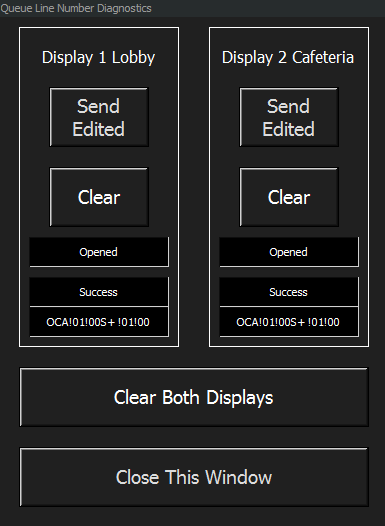Controlling a Microframe Ethernet Visual-Pager® LED Display from Medialon Manager for the Gravesend Inn Queue Line
Our Gravesend Inn haunted hotel has been getting about 6,000 visitors per year for the last few years, and the queue line has been becoming unmanageable. To alleviate this, our house management staff started taking names and sending people up to out second floor cafeteria area; this too became unwieldy. So I suggested a “take a number” system, and found the Microframe 3-Digit Ethernet Visual-Pager® Display. We got two model D4500 displays; here they are in action.
Queue Line Number Display for the Gravesend Inn haunted hotel
I spec’d out the units over the winter, and then one of my senior students, BaiLin He, did the original work on getting the unit to respond over ethernet from Medialon. I’ve found that every time I add something like this, it takes many hours of figuring out and inevitably contacting the manufacturer to straighten something out. In this case, the design engineer at Microframe was extremely helpful and very responsive; their protocol document is here.
Here’s our notes.
Initial Configuration
Set the IP address
The IP functionality of the displays is provided to the Microframe units by an add-on board made by WIZnet. So to set the IP address, use the java “WIZnet Configuration Tool”, which is labelled “D4600 Ethernet Software” on the microframe website here: https://www.microframecorp.com/download-software
To use:
Click “Search” to find the device on the network
To save the setting click “Setting” then type the password
Default Password: WIZnet
Set the Device Parameters
There are several parameters in the unit that you might want to set. These settings are stored in EEPROM in the unit. To configure, use the “WIFI_Display” software which is listed on the Microframe website as “”WiFi Visual Display Desktop Paging Software”
“Rollover”, which is how many numbers will loop on the display. We only want to show a single number at a time so we set this to zero. “Auto Delete” sets how many minutes the display will wait when displaying a number before blanking out. Chime volume is of course sets the loudness of the chime and the pull down list allows you to set for single or double chime, or turn the chime off.
NOTE: I discovered that this software is very erratic for parameter setting—it only works some times and then other times not at all with no indication. It seems that it is most likely to work if you remove any existing units, and then search for new units and click on the unit you want to configure (but this doesn’t work 100% of the time). In order to see when it’s working, I ran Wireshark with this filter to verify that commands were actually being sent. tcp.payload and ! (tcp.payload contains “GLA”) This filters out the get lists commands (GLA) that the software constantly sends out and the other TCP housekeeping.
Controlling the Unit
The unit defaults to TCP Server, port 9107. The unit is designed to store a list of numbers so to display a number you send an “add number” command. All commands have a 2 byte validation pin (we use the default of !00 !00 and end with a terminator of !00 (! = hex byte indicator in Medialon)
To add number “88”: !00!00!0c"S+ 88!00
To clear the list and blank the display: !00!00OCA!00
Note: Even with the rollover set to zero, I had a lot of seemingly erratic problems with both units where the units would freeze or blank out and stop responding when running overnight (I always do extensive durability testing on any system we add to the Gravesend Inn). It turns out that the internal list (20 entries if I remember right) needs to be cleared. So now I add a Clear All command each time I send a number out and this seems to be very solid.
Test Program
Adding these kinds of systems to a large piece of working code for the Gravesend Inn, I always start with a small test program, then import that into the main system. You can download the test program here, and the Low Level Communicator driver file here.